These verified instructions show how to enable Bidirectional copying and pasting of text from an Ubuntu 16.04.2 guest running in VirtualBox 5.1.14 on a Windows 7 host to the Windows 7 host and from the Windows 7 host to the Ubuntu 16.04.2 guest running in VirtualBox 5.1.14.
Before starting, make sure the Ubuntu 16.04.2 image is running in VirtualBox 5.1.14. If you haven't done this, see this link on how to run Ubuntu 16.04.2 in VirtualBox 5.1.14.
Step 1. Install guest additions
1. Click on [Optical Drive] Empty.

Note
To remove the disk, right click on the disc icon and click Eject in the Ubuntu 16.04.2 image running in VirtualBox 5.1.14.

2. Select Choose disk image...

3. Browse to C:\Program Files\Oracle\VirtualBox and double-click the VBoxGuestAdditions Disc Image File.

4. Go back into Ubuntu 16.04.2. You will see a box that says, "VBOXADDITIONS_5.1.14_112924" contains software intended to be automatically started. Would you like to run it? Click on Run.

5. Enter in your super user password and click Authenticate.

6. A terminal will pop up. Once you see Press Return to close this window... the VBoxGuestAdditions have been installed.

7. Click the gear icon in the upper right-hand corner then click Shut down...

8. Click the Restart Button.

Step 2. Enable bi-directional copy and paste between Windows 7 and Ubuntu 16.04.2 running in VirtualBox 5.1.14 and Ubuntu 16.04.2 running in VirtualBox 5.1.14 and Windows 7
In the VirtualBox 5.1.14 menu bar click on Devices then hover over Shared Clipboard to bring up the Shared Clipboard sub-menu, then click on Bidirectional.

Step 3. Test copy and paste between Windows 7 and Ubuntu 16.04.2 running in VirtualBox 5.1.14
1. Right-click on the Windows 7 desktop. Click New then click Text Document.

2. Name the file: This is a test and double click on it to open it.

3. Type Hello, World!.

4. Click Edit then click Select All.

5. Click Copy.

6. In Ubuntu 16.04.2, right-click on the desktop. Hover your mouse over New Document then click on the Empty Document pop-out.

7. Name the file Target and double-click on it.

8. Right-click on text document. Click Paste.

9. You should see Hello, World! in the text editor.

Step 4. Test copy and paste between Ubuntu 16.04.2 running in VirtualBox 5.1.14 and Windows 7
1. Change the text to say: Goodbye, World!.
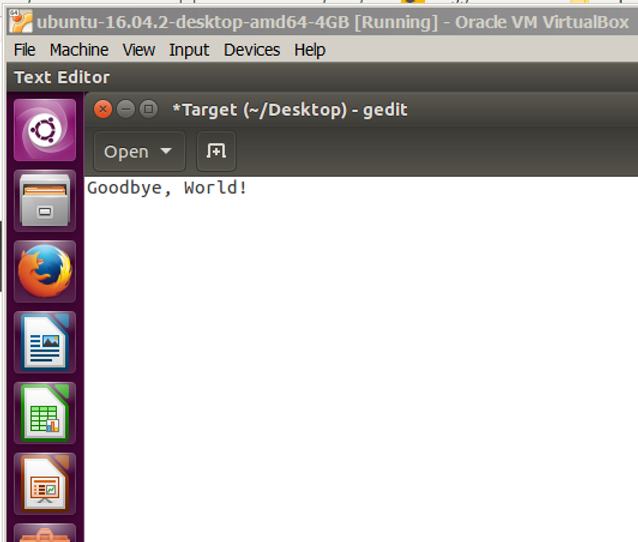
2. Right click on the text editor in Ubuntu and click on Select All.

3. Right click on the text editor in Ubuntu 16.04.2 and click on Copy.

4. In the Windows text editor, delete: Hello, World! by using the Backspace key.

5. Click on the Edit Menu item then click on Paste.

6. You should see Goodbye, World in the the Window's text editor (Notepad).

Reference
No comments:
Post a Comment